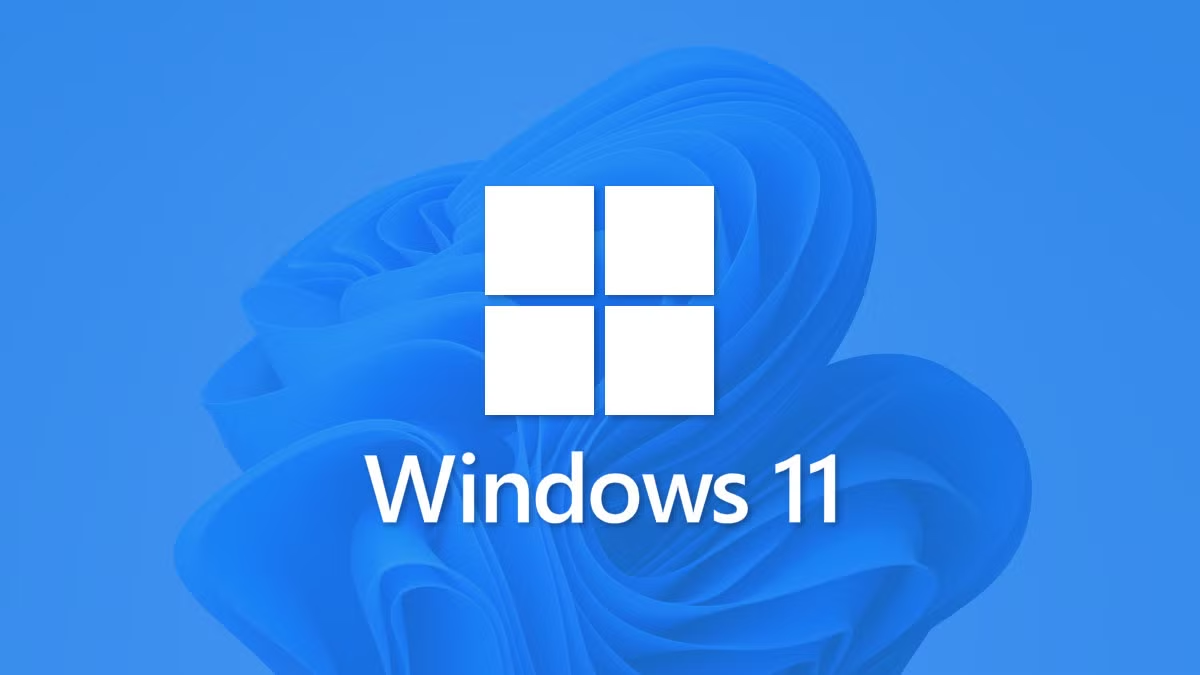When it comes to optimizing your computer, knowing the best settings for Windows 11 performance can make a significant difference. Whether you’re a gamer, a professional, or just someone who wants a smoother experience, adjusting a few settings can enhance your system’s efficiency. In this article, we will explore the Best settings for Windows 11 performance that you can implement in just 10 minutes. By following these steps, you can ensure that your Windows 11 runs at its peak performance, allowing you to enjoy a seamless experience. The best settings for Windows 11 performance are not just about speed; they also involve improving responsiveness and overall user experience. Let’s dive into the essential tweaks that will help you achieve the best settings for Windows 11 performance.
Understanding Windows 11 Performance
Before we delve into the best settings for Windows 11 performance, it’s essential to understand what factors affect your system’s performance. Windows 11 is designed to be more efficient than its predecessors, but various settings can still hinder its capabilities. Factors such as background applications, visual effects, and power settings play a crucial role in determining how well your system performs. By adjusting these elements, you can unlock the best settings for Windows 11 performance and enjoy a faster, more responsive computing experience.
Quick Steps to Optimize Windows 11
1. Adjust Power Settings
One of the first steps in achieving the best settings for Windows 11 performance is to adjust your power settings. Windows 11 offers several power plans, and selecting the right one can significantly impact performance. To do this, go to Settings > System > Power & battery. Here, you can choose the Best performance option, which prioritizes performance over energy savings. This simple change can lead to noticeable improvements in speed and responsiveness.
2. Disable Startup Programs
Another effective way to enhance performance is by managing startup programs. Many applications automatically launch when you start your computer, consuming valuable resources. To disable unnecessary startup programs, right-click on the taskbar and select Task Manager. Navigate to the Startup tab and disable any programs that you do not need to run at startup. This adjustment is one of the best settings for Windows 11 performance and can lead to faster boot times and improved overall performance.
3. Optimize Visual Effects
Windows 11 comes with various visual effects that can be visually appealing but may slow down your system. To optimize these effects, go to Settings > System > About and click on Advanced system settings. Under the Performance section, click on Settings. Here, you can choose Adjust for best performance, which will disable many of the visual effects. Alternatively, you can customize which effects to disable, allowing you to find a balance between aesthetics and performance. This is another crucial step in achieving the best settings for Windows 11 performance.
4. Update Drivers
Keeping your drivers up to date is essential for optimal performance. Outdated drivers can lead to compatibility issues and reduced performance. To check for updates, go to Settings > Windows Update and click on Check for updates. Additionally, you can visit the manufacturer’s website for your hardware components to ensure you have the latest drivers installed. Regularly updating your drivers is a key aspect of maintaining the best settings for Windows 11 performance.
5. Use Storage Sense
Windows 11 includes a feature called Storage Sense, which helps manage disk space automatically. Enabling this feature can help keep your system running smoothly by removing unnecessary files. To enable Storage Sense, go to Settings > System > Storage and toggle on Storage Sense. You can customize how often it runs and what it cleans up. Utilizing Storage Sense is one of the best settings for Windows 11 performance as it helps maintain optimal disk space and performance.
6. Uninstall Unnecessary Applications
Over time, you may accumulate applications that you no longer use. These applications can take up valuable resources and slow down your system. To uninstall unnecessary applications, go to Settings > Apps > Apps & features. Review the list of installed applications and remove any that you do not need. This decluttering process is vital for achieving the best settings for Windows 11 performance.
7. Adjust Game Mode Settings
If you are a gamer, enabling Game Mode can significantly enhance your gaming experience. Game Mode prioritizes system resources for gaming applications, ensuring smoother gameplay. To enable Game Mode, go to Settings > Gaming > Game Mode and toggle it on. This setting is particularly beneficial for achieving the best settings for Windows 11 performance while gaming.
Conclusion
In conclusion, optimizing your Windows 11 system for performance is achievable in just 10 minutes by implementing the best settings for Windows 11 performance. By adjusting power settings, managing startup programs, optimizing visual effects, updating drivers, using Storage Sense, uninstalling unnecessary applications, and enabling Game Mode, you can significantly enhance your system’s efficiency. These steps not only improve speed but also contribute to a more responsive and enjoyable user experience. Remember, the best settings for Windows 11 performance are about finding the right balance between functionality and aesthetics. By following these guidelines, you can ensure that your Windows 11 operates at its best, providing you with a seamless computing experience.